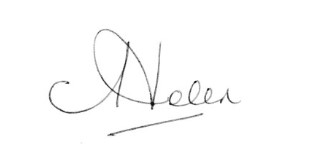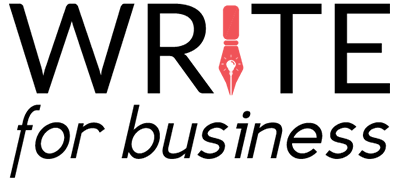How to Set Up and Use Google’s New Search Console (and why it's a darn good idea)
By Helen McCrone, SEO Copywriter at Write for Business
2,437 words
Hooray! Google has restored its per-page keyword data. This is great news for website owners, SEO specialists, digital marketing strategists, lead generation experts, and SEO copywriters like me. Now we can all see which keywords are driving traffic to our web pages (or not, as the case may be).
But what do we need to do to access that data? It's simple. Just log into Google's new version of Search Console and make our way to the analytics section. This article shows you step by step how to do that (and what to do when you get there).

Quick intro to Google’s New Search Console
If you’re not familiar with Search Console yet, then it’s time to set aside a few minutes to get up to speed because this is the tool that every website owner should be using on a regular basis.
Basically, Search Console is a quick and easy way of evaluating your website’s performance. By tracking, analyzing and reporting your website’s data, it tells you what’s working well and what needs improving.
It looks at features like:
The data is presented in user-friendly graph or table format, and you can adjust easily the time period of the data you’re analyzing by selecting your desired data range. You can even compare performance periods side by side, which is pretty handy if you’ve made changes to your site and you want to see if they’ve made a positive impact or not.
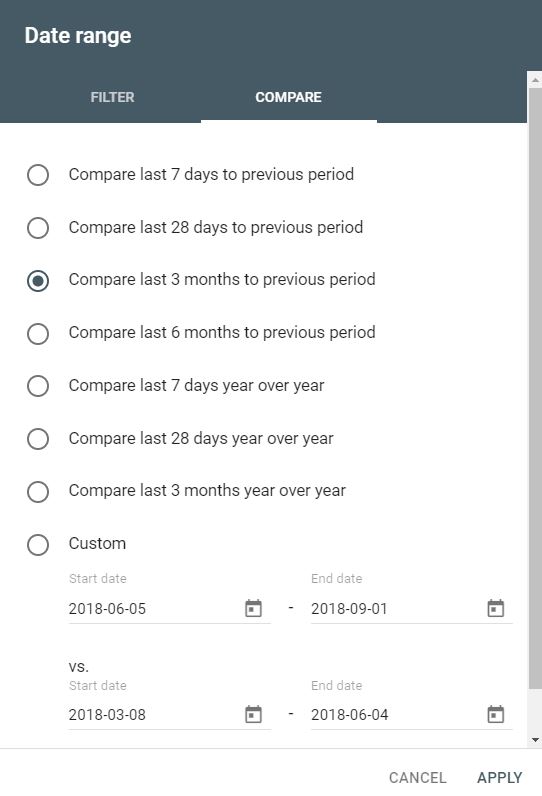
Getting started with Search Console
There are just two things you have to do before you start using Search Console, but they’re no biggies: (1) set it up and (2) link it to Google Analytics.
1. Setting up Search Console
To set up Google Search Console, you will need sign up for a Google Webmaster Tools account. It’s free and easy to do. You will need a Google account set up to do this.
This short video explains how to add your website to Google Console:
2. Linking Search Console to Google Analytics
Your next step is to lo link Search Console to Google Analytics. Follow these simple steps:
- Open Google Analytics and sign in
- Click on the Admin button
- Click on the Property Settings link
- Click on the Adjust Search Console button (scroll down)
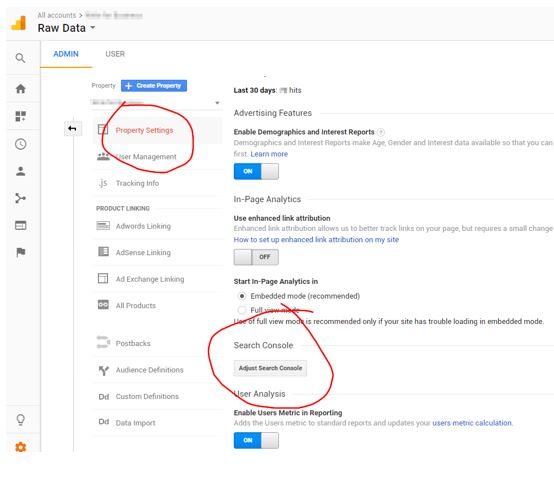
5. Click on Add and enter your website’s url.
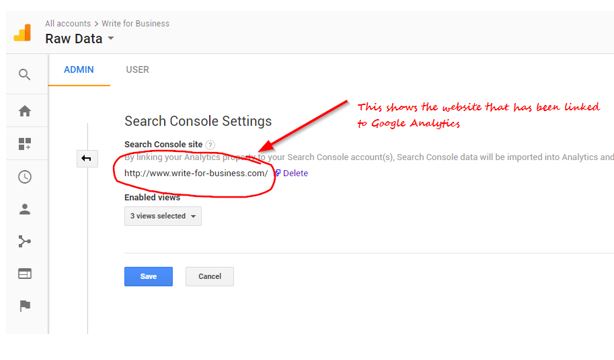
Now you’re ready to use Search Console!
To log in, go to https://search.google.com/search-console. You’ll see ‘Search property’ in the top left-hand corner. Go there to select your website (which Google calls a property).
Putting the new Search Console to practical use
The new Search Console has some very useful features. In this article, I’m going to highlight those that relate to:
- Assessing your website's overall search performance
- Finding keywords that could deliver more traffic to your site
1. Assessing your website's overall search performance
The first thing you’ll see when you go to the new version of Search Console is the Status dashboard. Currently, this shows a performance graph, an index coverage graph and an enhancement table.
We’re going to look at the performance data in more detail, so click on ‘performance’ in either the left-hand column or the title of the graph. You can also click on ‘open report’.
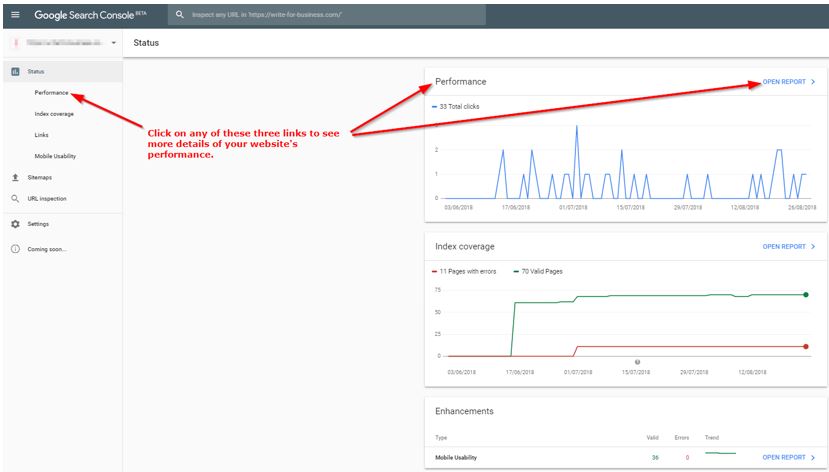
You’ll see something like this…
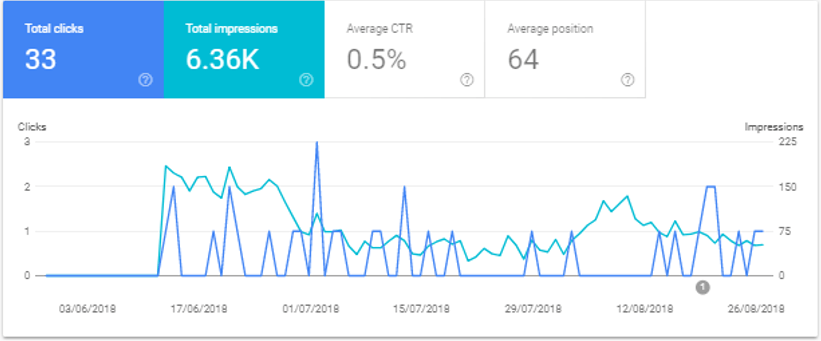
The performance report shows you four key search metrics:
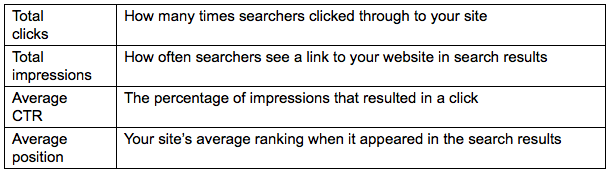
In the screenshot above, the line graph is showing the results for just total clicks and total impressions. Look at the four boxes above and you’ll see that only the boxes for these two metrics are highlighted (which is why they’re colored blue and teal).
You can click on any or all of the four boxes to compare the results in a line graph.
Comparing website performance over different search periods
You can compare two periods by clicking on the Date button at the top. You’re given several choices. The image below compares results in the last 3 months and the same 3-month period in the previous year (a very useful feature for businesses with seasonal variations).
So, what does this data tells us? Well, we can see that the number of times a searcher saw a link to this website in the search results has dropped from 174,000 times in 2017 to just 232 in 2018.
Mmm, not so good.
But look at the average CTR and position results. The average position of the site when shown on Google’s results pages has improved from 72.2 to 36.2. Even better, the number of impressions that have resulted in a searching clicking through to the website has doubled to 3%. In other words, the site is ranking higher than last year and producing more traffic.
What conclusions can we draw from that?
Drawing the right conclusions from Search Console data
When training to be an accountant (back in the day), I was taught to never use statistics in isolation. Each set of data must always be viewed in context. That means comparing one set of data with the same set of data from another time period, another business, another industry or any other data set that makes sense.
In the case of Search Console, it also means understanding your marketing and business operations and knowing all and any changes to your website before drawing any conclusions.
Illustrating the importance of putting data into context
Let’s say you have a click through rate of 2.1% in July. You may think that's not bad. However, you then check the data in January and see that the CTR was 5.8%. Woah! What’s going on here?
Possible explanations for a drop in CTR include:
- website changes (design and/or content altered?)
- price fluctuations (your prices or a competitor's risen/fallen?)
- competitor changes (a competitor moved onto your territory?)
- out-of-date content (more relevant articles elsewhere?)
- search term itself is losing traction (the keyword's no longer trending)
Just one of these situations could cause a rise or fall in CTR. In all likelihood, it’s a combination of two or more. You’ll need to dive into the details to discover more (see below).
Reinforcing your Search Console data with other data
While trying to work out the reason(s) for changes in your website's performance, it’s a good idea to consult colleagues who would know which changes have taken place and what sort of impact they may be having on the website. You should also do more analysis using different tools to check your assumptions (see box: How reliable are Search Console’s metrics?).
Remember, data is only useful if you’re able to draw the right conclusions from it. If you’re not sure about your assumptions, carry out A/B testing every time you make changes to your website. This will enable you to check if those changes are making a positive or negative impact.
How reliable are Search Console’s metrics?
Getting raw data of your website’s performance is one thing. Understanding what it means is another thing altogether. As any analyzer will tell you, you have to be very careful in evaluating analytical data.
Perhaps the most important issue is knowing how reliable your data is. Russ Jones of Moz carried some useful research into Search Console’s reliability last year. He concluded that Google Search Console provides a great deal of invaluable data for webmasters, but we should remain skeptical of its data, as with any data source. Google can’t yet capture all relevant data or make all relevant data available.
Should we ignore Search Console’s data then if it’s not 100% reliable? Absolutely not. But, as Jones recommends, we would be wise to use a range of tools to verify the data it produces.
Back to the example in the screenshot above…
On the basis of this performance data, we could decide the website is doing better, pat ourselves on the back, and do nothing more. Or we could decide that the site really needs to perform better. That search position should be 5 or lower to attract considerably more traffic. And we don’t know if any of those clicks lead to a sale.
So, let’s drill down even more to see what we could do to improve this site’s rankings.
2. Finding keywords that deliver more traffic to your site
Once you’ve assessed the overall performance of your website, it’s time to find those keywords that will help attract more visitors.
Online marketing guru Neil Patel says that one of the easiest ways to improve your rankings relatively quickly is to find the web pages that already have a fairly good position but a poor CTR. These are the pages that searchers are seeing in the first couple of results pages but aren’t clicking though to your site.
How to identify which search terms are delivering results
One likely reason for poor click through is that your snippet (the page title and meta description that searchers see in the results page) isn’t compelling enough. Start your investigation by studying the list of queries that appears beneath the performance report’s line graph.
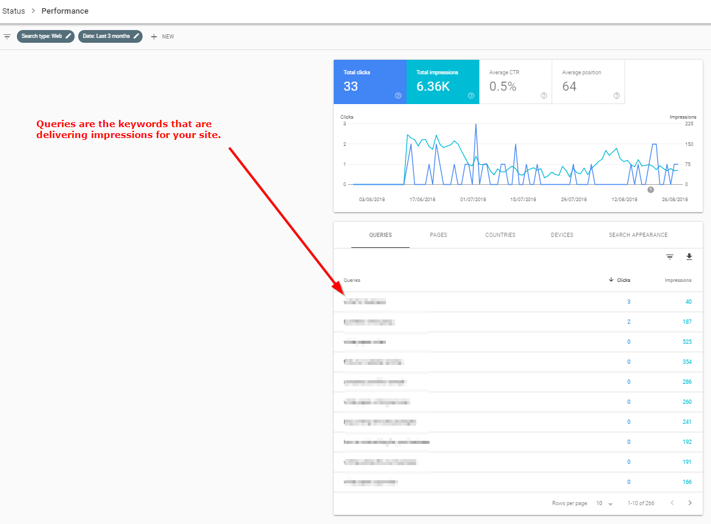
How to filter your list of queries
Queries are the search terms that people entered into Google and that returned your site in the search results. In other words, they’re the keywords that are delivering impressions for your site.
Now, the list may be very long, so narrow your focus by filtering the results. Click on the ‘filter rows’ symbol on the right-hand side, then click on CTR and Position.
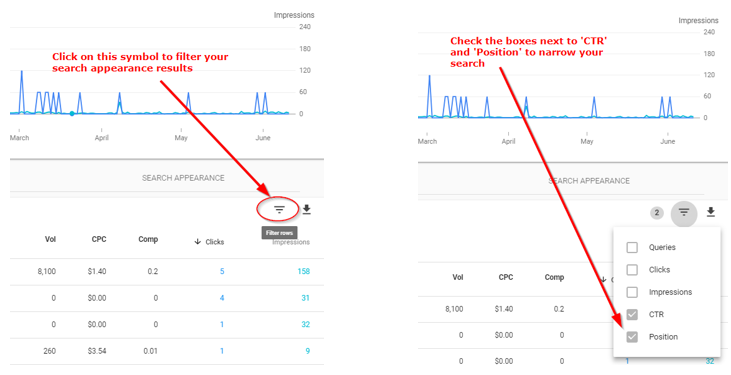
How to set parameters around your data
For each filter, you need to set the parameters. In the example below, I’ve decided to focus on pages that are ranked 35 or higher and that get a CTR of over 1.4%.
You can set the parameters to whatever you think is suitable for your website. Just remember that you’re looking for easy-to-optimize landing pages. If you select pages ranked too low (say, over 65 or 100), you’ll have a much harder job improving their searchability with just a few tweaks.
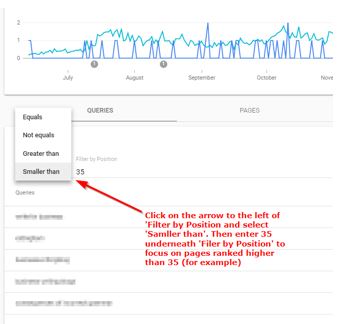
Once you’ve filtered the results, you should be presented with a much more manageable list of queries, or keywords. Look to the right and you’ll see the number of clicks and impressions for each term.
Analysis tip
Sort the order of your data by clicking on
Clicks and Impressions in the right-hand columns.
How to find which landing pages are underperforming
Okay, so far so good. But these keywords are grouped for your website as a whole. Knowing what specific landing pages those queries returned would be more helpful. Luckily, that’s as easy as clicking on the Pages tab, which is right next to the Queries tab.
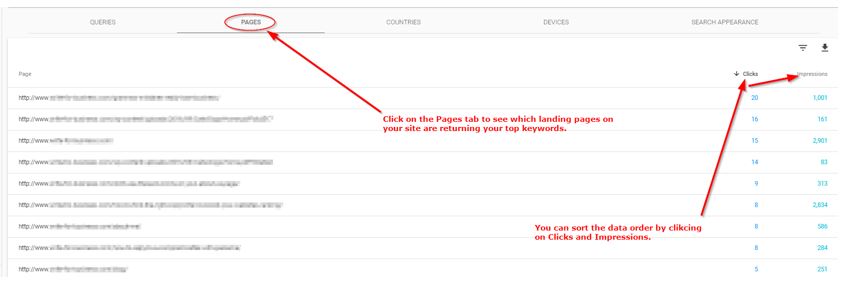
Now we can start delving a little deeper.
By sorting the pages data in order of impressions, you can quickly see which pages are underperforming. They’re the ones with a lot of impressions but not many clicks.
To analyze a page that’s performing badly, click on the relevant url and then the Queries tab to see the keywords that returned this page in Google’s results.
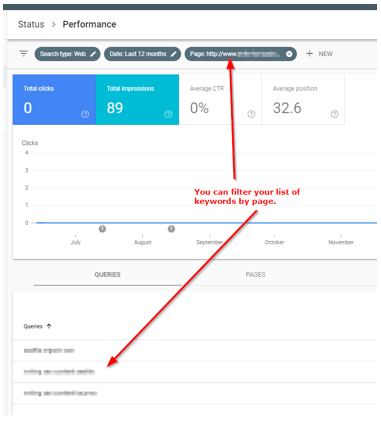
Another way of getting to the same data is to click on + NEW at the top of the page and enter the url directly.
There are some cool features with this particular tab. For example, you can compare two landing pages, or you can compare all pages that contain a specific keyword. A shoe seller may want to compare all landing pages that include the keyword ‘boots’ to see which brands are getting the most clicks.
Rather sort your data by query, country or device? No problem. Again, hit + NEW and select the the appropriate filter in the drop-down menu. Maybe you want to compare the search results of two different countries you’re targeting.
Navigation Tip
To sort the pages in order of average position, click on the small ‘page’ arrow immediately above the list of urls. If the arrow points up ↑ the highest-ranking page appears at the top of the list. To go back to your original list, delete the page tab at the very top by clicking on ‘x’.
There are so many ways to sort this data that I suggest having a little play with the filters and tabs. That way, you’ll get to see the performance report’s full range of features.
How to analyze your site visitors' search terms
To decide on what action to take with your new-found knowledge, it’s useful to take your filtered query list and create two more lists:
- Keywords you expected to see but aren’t in the results
- Keywords with high impressions and a low CTR
If keywords that you were hoping to see on your list of queries don't appear, your site might not have enough useful content that is relevant to those keywords. Create more content that is relevant, useful and interesting for your target audience. Make sure you include the keywords that people are using to search for your product or service.
Have keywords with a high number of impressions but a low CTR? These can help you identify the snippets and headings that probably need improving. Write in a way that satisfies your user’s interests and encourages them to click through to your website. Not confident in your writing skills? Ask an SEO copywriter to create content that give visitors unique value and a reason to return.
Discover for yourself how well (or badly) your website is performing
Now I’m turning it over to you. Go and spend a few minutes playing around with Search Console and discover just how much information is there at your fingertips. You’ll soon be able to identify which of your pages are earning their existence and which ones need some SEO tweaking.
Want to delve even deeper into the intricacies of Search Console? I can recommend Brian Dean’s in-depth article GOOGLE SEARCH CONSOLE: The Definitive Guide. It’s a great manual for beginners and SEO pros alike.
Finally, if you found this article useful, please share it with your colleagues.